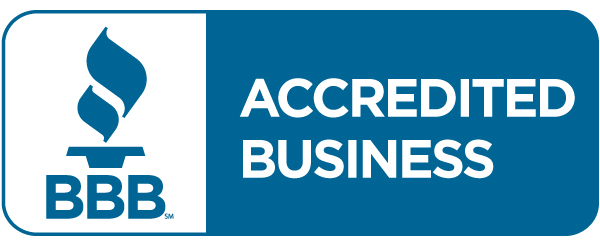Malware FAQ
Here are a few frequently asked questions regarding malware. If you still have questions, please feel free to contact us.
Malware is a term used to decribe any program whose intent is to do harm to your computer. This includes viruses, spyware, adware, and trojan horses. Many people simply refer to these as "viruses" which is technically incorrect - the differences lie in how the different malware affects your computer. Viruses and spyware behave differently and require different removal techniques.
Absolutely not! More than likely, you visited a webpage that triggered a program that pretends to scan your computer for malware and reports that you are infected, and then asks you to buy a program or risk data loss or identity theft or some other serious issue. The programs that they advertise usually don't work - in fact, some of them lead to more malware.
If you don't recognize an icon on your desktop, do not open it - you may trigger a malware program. Likewise for your icons near your clock - sometimes you can position your pointer over the icon and a tooltip will tell you what the program is, but do not open it if you are unsure of what it is.
Here's a helpful tip - in the notification area (near the clock), Windows only has three different shields that it displays - a green one indicating that an update was recently installed, a yellow one indicating that there are updates available for Windows, and a red one indicating that there is an issue with Windows Security (i.e. your antivirus program is out of date or your firewall is disabled). Any other shields that appear there may be a sign of malware.
A good antivirus program will protect against viruses and sometimes other malware. Please read the documentation that comes with your program of choice - some will only protect against viruses, while others will protect against other forms of malware.
Once you have protection in place, be sure to keep it updated regularly. You can set your program to update automatically at a certain time of day so that you don't have to worry about it (some programs enable this feature so you don't even have to worry about setting it up).
Be sure that your subscription is up to date. If your subscription runs out, you won't be protected against any malware that is released after the day your subscription expires.
Aside from updating your antivirus program, be sure to keep Windows and your browser updated. Windows can be updated via Windows Update (found under the Start menu), and browsers usually have a Check for Updates type of option under their Help menus (see your browser's documentation for specific instructions).
For more tech tips and tricks, visit our blog at Technically Speaking!


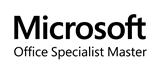


 Jacksonville, NC
Jacksonville, NC